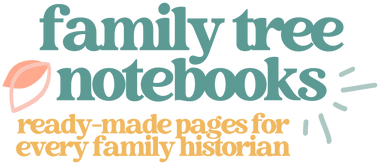Step by Step
New to using these pages to organize your family history? Don't know where to start? Don't worry, it's simple. Let's do it...
Buy Pages
If you're not sure which pages you'd like to purchase, check out the page comparison table to see all the options.
Once you know what you want, check out the video below to see the buying process step-by-step.
Add Text + Photos
Family Tree Notebooks pages are standard PDF pages. In order to fill the pages in, you need a program that can add text and photos to PDF files. There are lots of programs out there that can do this, but for Mac users I recommend Goodnotes and for PC users I recommend Adobe Acrobat.
You can also choose to print the pages out and fill them in by hand, but I encourage you to give digital pages a try because they are easier to share, easier to update, and don't cost anything to duplicate.
Using the Index
The index is the heart of the Family Tree Notebooks system. It follows the direct ancestors of one (root) person up through that person's 4th great-grandparents.

To add in siblings, cousins, etc., just use the designated pages inside of the chapters built for the direct ancestor. You can also use the blank index page to create additional index numbers if you need someone outside of the direct line to have their own section in the book.
Many people have family trees that go beyond the 4th great-grandparents. However, the index is not designed to hold further generations because the notebooks would quickly become unmanageable. I suggest taking the 4th great-grandparents whose line you'd like to continue and making them a root person in a new family tree notebook, just to keep things more organized.
Keep Adding Pages
 |

|
 |
 |

|
 |
Don't forget that you can always supplement the pages you have by buying new pages one at a time as you need them. There are more than 2,000 pages to choose from!
Print + Share
Once you've gotten your book to the point you'd like to share, you can send the book digitally (if you've been creating digital pages) or you can print the book out.
I've had books profesionally printed and bound and places like Staples and Office Max, but most of the time I print pages out as I go. Although many people choose to use page protectors, I like to use discbound notebooks. Here's a video showing a little more about that process:
Family Tree Notebooks 101: The Book
Still looking for some help? You might want to check out the book I wrote about building Family Tree Notebooks. You can get a digital copy here on the site or you can find the book on Amazon.