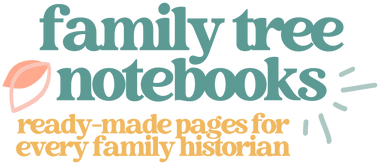Do you have slides sitting around passed down from your parents or grandparents?
We discovered boxes and boxes of slides after my grandfather passed away and I was eager to scan them since I knew I had never seen the photos. Well, you might be able to figure this out on your own, but when you put a slide in a regular scanner, you will get an image of exactly what you’re looking at…a cardboard frame and a piece of film that’s too small and dark to see.
Lame.

It turns out that you need a scanner that projects light through the image while you scan it (which makes sense if you stop and think about it) so if you only have a few slides that you want scanned, I would actually recommend sending them in to have them professionally digitized through a service that handles things like slides and film in addition to photos. However, if you have boxes and boxes like we did, it might be worth it to invest in your own film scanner. Either way, I would definitely get them scanned because there’s a vibrancy to scanned slides that I absolutely adore!
In the post below, I’m going to show you a step by step of how I scanned 1,000+ slides at home, including my affiliate links to the products I used.

I recommend the Epson Perfection V600 Photo scanner because it’s easy to use and it doesn’t only do film so you can use it as a regular photo/document scanner. The reason I use a different photo scanner when I’m doing photos is mostly for convenience, since the photo scanner I prefer to use only uses the USB for power and this Epson scanner has a separate power cord. Also, this scanner is larger than the other one so it isn’t as easy to carry around. That being said, I’ve used it for photos and documents a couple of times and the image quality is exactly the same.

So, here’s the excruciatingly detailed instructions on scanning photos from old slides:
(1) You need a computer and a film scanner like the one I mentioned above. Download the software for the scanner (Google it if you don’t have it) and then all you have to do is plug in your scanner, connect it to your computer via the USB, and you’re ready to scan. If you’re scanning slides, use the included frame to hold the slides in place under the light panel on the scanner cover. Note: one side of the template is for strips of film and the other is for square slides. Be sure you’re using the right side!
I never worry about putting them in the right way because it’s easier to rotate and flip images on my computer than it is to squint at the tiny bits of film.
(2) Load your slides into the frame, pressing down gently to make sure that the slide is making contact with the glass on all corners. If one corner is a little raised, your image will come out blurry, but you don’t have to push down very hard to get the slides in place.

(3) Open the EPSON scan program on your computer. A menu will pop up giving you the option to scan. Most of the time you just have to hit the big scan button, but you’ll want to check your settings the first time you scan to make sure your images are going to be the right size and they’re going where you want them to go.
The scanner will detect that you are scanning slides on its own so you don’t have to tell it. Once the settings are where you want them to be, choose scan.



(4) Your images are now scanning and will be ready in a moment. At this point, you can follow the same procedure I outlined for storing photos (and I really do suggest that you store them online and in an external hard drive). Be sure to store your slides somewhere that is temperature controlled so they don’t get warped after you’re done scanning them. Slides tend to be more fragile than regular photos.