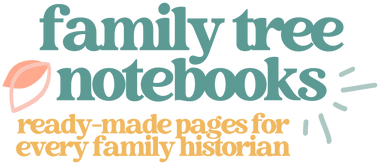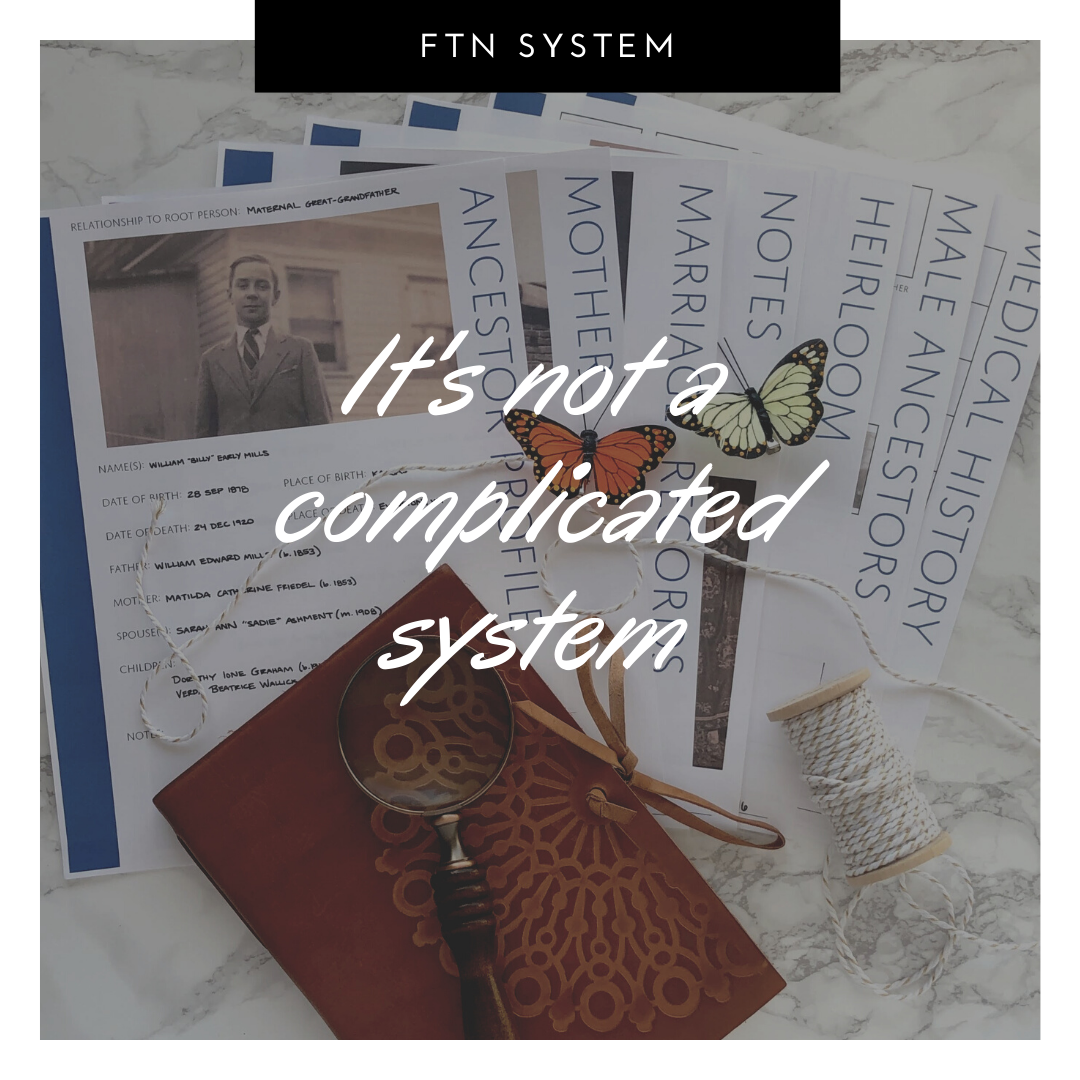Do you like the look of my genealogy pages but you're not sure if they're right for you or if you're "tech savvy" enough to use them? Do you kind of want to get into genealogy but it's all a little too overwhelming and it makes you want to take a big nap? Did you get stuck with all your family photos and documents and now you don't know what to do with them?
You're in the right place.
(Before we get started, if you don't have an iPad, you can still use this method. I have a whole post on using Adobe Acrobat on your computer instead of using an iPad. So read on and then pop over to that other post to see how that works.)
WHY IS ORGANIZING GENEALOGY SO DIFFICULT?
Genealogy = dust and dirt.
Genealogy = papers everywhere.
Genealogy = who is this photo of?
Hard pass. This does not sound like fun. Yet this is exactly what the first couple of years of my genealogy were like. I would save things on Ancestry but lose track of what I had searched for. I had boxes of photos from different families but could only identify about 30% of them and they kept getting bent as I moved them around. To top it off, I had a giant tub of folders where I tried to keep all of my data but with five separate family trees and an exponential number of ancestors I spent most of my time just being overwhelmed and frustrated.
And I almost quit doing genealogy because it was making me crazy.
BUT.
Once I started doing genealogy digitally on my iPad, everything calmed down. I stopped having to dig through boxes of papers. I stopped flipping through folders trying to figure out who went with who. And I stopped feeling like my hobby was eating the limited space in our office. It took me about two years to really find my groove and solve all of my genealogy organization headaches but it's not a complicated system and I'm going to lay it all out for you below.
When I link to some of the products I use, I might use affiliate links (which means I could earn store credit if you bought something through that link) but all of these things are really my gear and I do recommend them whether you buy through my link or not. Also, some of this stuff is a bit of an investment but I wasted a lot of money on cheaper alternatives (folders, tubs, online services, etc.) before settling here so I say spend the money if you can just to save yourself time.

HOW MY GENEALOGY IS ORGANIZED
The simple explanation for how my genealogy is organized is that I use an app on my iPad called Goodnotes to create digital notebooks and then I print those notebook pages out and put them in a binder so I always have both a digital and a print version of my genealogy. I'm also an Ancestry.com subscriber but I move every document/photo/piece of info into my own notebook so if anything happens to my Ancestry account I won't lose anything. It's all in my notebooks.
To make sure my printed genealogy notebook looks as nice as possible I use a disc bound system and good copy paper. Disc bound systems look like spiral bound notebooks but they use a special hole bunch that lets you insert/remove pages easily.
To print the pages, I have a HP printer and I use good heavy paper with a smooth finish so the images (especially photos and those with small text) have as much detail and clarity as possible. Also, I have an Instant Ink subscription so HP monitors how much ink I'm using and automatically sends out ink when I'm running low. I pay $10 to print up to 300 pages a month but if you don't print that much they have a $5 for 100 pages subscription.
Supplies:
/// iPad Pro
/// HP Instant Ink subscription
/// 2 inch discs to expand notebook (only if you need them)
/// Disc bound notebook hole punch
/// Hammermill 100 brightness 32lb 8-1/2 x 11 photo white copy paper
/// Set of 100 digital genealogy worksheets
The Goodnotes app allows you to import PDF documents and use them as page templates so I created a set of Genealogy worksheets that I use to create my notebooks. (These are the pages I sell on this website in my shop.) The worksheets have a margin so they can be printed and hole punched or spiral bound and they're just PDF files so you could print them out and use them without an iPad if you wanted.

The reason I love using the iPad is that it's easy to import images, copy text, share my notebooks with others, and make my handwriting look neat using the zoom feature. Obviously I also use my iPad for other things like watching movies and using apps so it was well worth the investment for me. I carry it everywhere because I use it to organize my whole life (and it's lightweight) so I'm never without my genealogy research.
Also, the app I use creates a backup of my genealogy notebook whenever I change something and stores the backup in two different spots online (Google and Dropbox) so even if something happened to my iPad I wouldn't lose any of my work. Here's a video explaining the whole process:
iPAD + GOODNOTES + WORKSHEETS
Here are 10 things you can do for genealogy using my iPad + Goodnotes + Worksheets system:
1. Create photo pages to help you identify people in group photos. You can insert a photo into your digital notebook and either crop it down to divide it into a photo of each person or use your pencil to write the names right on top of the photo (being able to erase and fix mistakes as they come up).
2. Copy and paste text (type or handwritten) from one ancestor to another. It's easy to "lasso" text and copy it to another person so shared events (like marriage) or information (like a set of children) don't have to be rewritten.
3. Clip newspaper articles from Newspapers.com and put related articles on the same digital notebook page. You can also use the newspaper worksheets to write down notes and information found in each article.

4. Export your entire notebook to a PDF file and email it to your relatives. You can also export or print each page individually which makes it easy to update your print notebook or only share select information with someone.
5. Use the zoom feature to improve your handwriting. The zoom feature enlarges part of the page so you can write more legibly. I also use the zoom feature to look at details in documents or photos.
6. Paste research documents into your notebook from Ancestry so you always have a hard copy. For each census I have a census worksheet where I write out all of the information and then I follow that with a page that has an image of the census and a zoomed-in area with the particular information I'm interested in.
7. Carry your genealogy everywhere. Having all of my research, information, and photos in my purse wherever I am means I can quickly do a little genealogy when I'm waiting at the doctor's office or sitting in my car at school pickup. It also means I can share my family with people whenever it comes up.
8. Use the checklists to prompt your research. Most of my genealogy worksheets comes with a checklist that tells you where you might find information about a particular genealogical event (like marriage or death). The checklist helps you keep track of the sources you've already found and gives you ideas about sources you haven't hit yet.
9. Copy full PDFs into your notebook. The Goodnotes app allows you to import PDF files into a notebook so you can pull in research you've already done or PDF documents with relevant information (like pages from Google Books).
10. Automatically backup all of your research. Even if you don't print your notebook pages out to create a hard copy, you can set your notebook to back up automatically to a place of your choice. I have my notebooks set to back up to my Google account and to my Dropbox account so I always have a PDF of the latest version of my notebook in two places. You can even back up to your email account if that's easiest.

Have I convinced you yet? I'm telling you - this is the best system. As someone who pretty much cleaned out The Container Store trying to organize my genealogy, I am so much happier now that I have a nice row of disc bound notebooks, a neat stack of archived photos/documents I don't need to touch sitting in plastic bins, and an iPad full of family history.
BUT I LIKE "REAL" RECORDS
Yes, I also like real records. Digital is awesome but there's something so satisfying about a nice notebook you can flip through. That's why I make high quality prints of each page and add them to disc bound notebooks. The disc bound system even makes it easy to replace pages when I want to update them. I had only one photo for this ancestor until recently when my aunt sent me a whole handful. I wanted to add this great photo of her reading because that's one of my favorite hobbies so I updated her ancestor profile in my digital notebook.

To replace the page, I first had to print the new one. I've said it a ton but PAY ATTENTION TO YOUR PRINTER PAPER. You want smooth, bright, slightly heavy paper for the best print.

I use a disc bound hole punch from Levenger to prep the page.

I then pull the old page out and pop the new page into place.


I don't print out a new page every time I make a change, especially if I know I'll be adding even more info in the near future. I also scribble on the hard copies because I know they're so easy to replace and it's just easier to make notes right in the margins sometimes. I can't tell you how many times a relative or family history library volunteer has been shocked when I've scribbled over a photo or some text but since I get 300 pages a month with my Instant Ink subscription, it's really no big deal to replace the pages.
Here's a closer look at some other printed pages to give you an idea of how they look when they aren't digital anymore:



And a video to walk you through the digital --> print process.
One last thing - you might have noticed that my genealogy pages have a space to write an index number in the lower right hand corner. That index number comes from a numbered index with five generations of direct ancestors. The index has prompts to remind you of how each person is connected to each other and it gives each ancestor a "page number" so you can be sure to keep all of that person's information together.

Filling out the index is also a great way to see how many ancestors you've collected and how many are still missing!
Doing genealogy on the iPad is a total lifesaver and brought back the fun that I had originally found in family history, but I swear it's my worksheet system that has really made the difference. I needed that outside structure to both guide and control all of my research and now I don't get that same overwhelmed lost feeling when I try to think about the work I need to do on our genealogy. Plus, I've been sharing sharing sharing now that it's so easy and other people in the family are catching the bug!
(If you just want to buy the genealogy worksheets I've made, click here.)