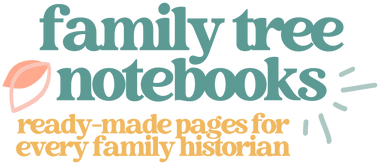After my grandfather passed away, he left behind a box of 8mm and Super 8 film. It’s been floating around in my family’s possession for the last few years because we couldn’t bring ourselves to send it away to be digitized but we also didn’t have a projector that worked for the film.
I researched out options and determined that we could either send the film away to be digitized, drop it off at a local center, or convert the film at home. All of these options were pretty expensive because we had about 40 reels of film and services charge by the reel. Legacybox had a reasonable package for 10 reels of film but we had to ship the film away. Costco had the lowest per roll price but they still sent the film off-site. I did find a local place that would keep the films here in Salt Lake but they started at $30 per reel and I didn’t have $1,200 to throw at the project. The cheapest option was to actually buy a machine to digitize the film at home but the reviews were mixed and I was worried about quality.
To give you an idea of how the math played out, here’s a quick cost comparison for 40 reels of film as of September 2018:
/// Legacybox: $550 (usually priced at $1,100 but there’s a 50% off promo code available)
/// Costco: $800 ($20 per reel although they charge more if the reel is more than 150 feet)
/// Video Conversion Experts: $800 – $2000 depending on video quality
/// Walmart: $880 ($22 per reel with an extra charge if the reel is more than 100 feet)
/// Using the Wolverine Pro Film Digitizer to transfer them myself: $412 (the machine plus the memory card needed to make it work)
Eventually, I decided on Legacybox and sent away for a kit. I figured it would save me a lot of time to not have to do it myself and assumed that Legacybox would have a better (more powerful) machine to digitize the film.
Two disclaimers: this is NOT a review of Legacybox because they didn’t actually digitize anything for me. After I paid them and received my kit, I saw a few complaints from people whose film had been lost in the mail and I got cold feet. So my entire experience with Legacybox consists of being pleased with the high-quality packing materials they sent me and paying them around $20 in fees for canceling my kit after I ordered it. Second disclaimer: I’ve gotten tons of discount offers and promo codes since I canceled my kit so if you’re thinking about Legacybox I would give them your information and then wait for a good offer to roll in.

After I panicked about Legacybox, I went on Amazon and purchased the Wolverine 8mm & Super 8 Reels to Digital MovieMaker Pro Film Digitizer. It’s the more expensive of two models available on Amazon from the same company but film quality is really important to me so I wanted to spend the extra money and not regret it after the fact.
I did see reviews that complained about the film quality even with this machine and one of the drawbacks of the film converter is that it doesn’t include a way to record sound from the film but none of our films had sound. You can check to see if your films have sound if you look for a yellow or rust-colored sound strip along the side of the film. If your film is Super 8 it will be on the opposite side of the sprocket holes and if it’s 8mm the sound trip will be right next to the sprocket holes. Also, once it was all said and done I’m completely happy with the quality of the film. Our family films were stored rather badly so a few of the films were damaged and therefore the movies are fuzzy, but that’s a fault with the films and not the machine I purchased.
Initial impressions after I received the machine:
/// It’s smaller than I thought it would be and very portable. I actually took the machine on a family trip to Ohio and was able to easily pack it up so I could digitize home movies while we were there.
/// The machine is plastic but it doesn’t feel cheap and it was easy to set up.
/// The screen on the front is tiny but it’s large enough to get a good idea of the image that’s being digitized which is helpful both for knowing what you’re recording and for checking to make sure the picture is lined up.
/// You do need a memory card to make this work. I didn’t order one because I was sure that I had an extra and then I had to pull the house apart before borrowing the card out of my DSLR camera which was annoying. If you order the machine, spend the extra money to order a good sized memory card so you don’t have to wait to get started.


The machine works by taking a photo of each frame and automatically running those photos together to make a film. It saves a video file to the memory card and you can watch the video right from there but I found that I needed to use a video processor (like the iMovie app that comes with every Mac computer) to adjust the film speed and occasionally flip the film so that it looks right.
To get started, place your reel of film on the mounting arm on the left. Make sure the sprocket holes are on the far side of the reel so they line up with the film feeders on the machine. The film goes under the little lid thingy so it’s against the light table and then follow the picture on the machine to weave the film through. Slip the end of the film into the empty reel and place the reel on the machine, turning it a bit so the film doesn’t pop back out when you let it go.
Note: if there isn’t enough blank film on the end to let you wind it around the empty reel without missing some of your home movies, you can actually run the machine for a minute before you wind the digitized bit around the reel. It won’t be as stable so you have to make sure it doesn’t go all crooked but it works in a pinch.


If your film reel isn’t tightly on the mounting arm on the left, you can use the little grey insert to make the center of the reel the correct size.


Also, the light table really needs to be clean or you’re going to digitize a film with little dark bits all over it. To keep it clean, wipe it gently with a Q-tip between reels, wetting the end with just a bit of rubbing alcohol. Don’t use too much and don’t use water or you’ll leave water spots. Also, be sure the alcohol is completely dry before you run film against the light table or the alcohol will damage your film.

Once you close the lid over the light tray, the machine will automatically advance the film a couple of frames to try to catch the film. The machine needs to be set on the right type of film to work but you can use the film type selector to help advance the film if it doesn’t catch because every time you switch it the machine tries to advance a few more frames. You can also start the machine and pull the film gently through the closed lid until it catches but you need to be careful so you don’t snap your film!

Getting the film to “catch” is one of the trickier parts but be patient, double-check the film settings (Super 8 or 8mm) and keep gently working with it. I had a couple of stubborn ones or films that were spliced together badly (hello, packing tape) and I still got them to work with a little finagling.

Once the film catches, you’ll be able to preview the results on the screen. You might need to start the film (push the start film) to really be able to see if everything is lined up correctly. If you can see the line between frames (meaning the machine is taking a photo where the frame is off-center, stop the film and use the menu and the up/down arrows to adjust. You can adjust up and down, side to side, and zoom in/out until it looks right.
I think it’s an aesthetic choice if you want to zoom out enough to be able to see the edges of the frame. Personally, I digitized all of the films pretty zoomed out and then used my movie editor to zoom in after the fact if I wanted to but obviously it would save you some work if you lined it up perfectly every time. Unfortunately, the film will most likely slip as you digitize it so keep an eye on it because you’ll probably have to stop the film and adjust using the up/down arrows. I didn’t realize this at first and ended up having to spend an extra two hours going through a reel that had slipped so much the picture was basically cut in half by the end.
This brings up the fact that, yes, this takes a lot of time and some pretty vigilant babysitting to watch out for slipped or jammed film. I was happy to do it but if you don’t have a weekend (or more) to do this you might want to consider sending your film out to be processed. What you definitely don’t want is to spend the money on the machine only to not use it because you don’t have time.
Also, if you aren’t comfortable editing video files on your computer, you might want to think about sending your film out because some of my films were unavoidably upside-down (and running backward) just because of how the film was and it would have been frustrating to be stuck with that as a final product. Again, I feel like movie editors are pretty user-friendly these days and you likely know someone who could help you if you feel overwhelmed, but that’s something to keep in mind.

Personally, this machine has been one of the best investments I’ve made in my family history research and archiving. I’ve saved a ton of money because after I did the 40-ish reels my grandfather left, I reached out and did more movies from different sides of the family so I’ve converted about 75 by now at no extra cost beyond my time. I’m glad I didn’t have to deal with postal service stress and there were also a few dud reels (think 20 minutes of film that was so dark you couldn’t see what the subject was) and it would be frustrating to pay by the reel knowing that some of the reels weren’t really worth converting.
Here’s part of one of the films I converted to give you an idea of how they turned out:
I picked this one because it’s a good example of the average quality of the film. This one is from Disneyland in 1958 and was re-watched by my grandpa and his family many times when everyone is little so the film is worn but it still turned out well. Also, you can see that there’s a bit of slippage at the top where the frame slipped down and I didn’t stop the film to adjust it right away. It doesn’t bother me but if you find it distracting remember that you can be more vigilant with your films, zoom in a little further, or use a video processor to crop that part out after you digitize the film.